Password. 123456. Passw0rd. Starwars. Letmein. Admin. What do all of these have in common? Well for one they are bad passwords. But most importantly, they are all in the Top 25 of most used passwords according to SplashData. While your passwords might not be this bad, we are all guilty of using passwords that aren’t strong and are used across multiple services. Doing this makes it far more likely your data could be hacked.
So what’s the solution? Since most of us don’t have the perfect memory required to remember a unique complex password for every service, a password manager is considered the best way to keep your digital accounts secure. With a password manager, you only have to remember one complex password which will give you access to all your other passwords. Let’s dive in to see how they work.
How To Use
Password managers are built around one master password. Your master password is the one password you need to remember in order to give you access to all your other passwords stored in your vault that you won’t be remembering because they’re all unique and complex.
So how does this work in practice? First, we need to choose a password manager. There are many good ones, but the most popular ones are 1Password, LastPass, and Dashlane. Once you decide which one you’d like to use, go ahead and sign up for an account. Next, you’ll want to download their app on your phone and install their browser extension. This will allow things to be quick to access.
Next, you’ll want to import all your old passwords and usernames into the app. Now that you have things up and running, we’ll look at how to use it in practice. Let’s say you need to login into a website on your laptop. Instead of typing out your password like normal you’ll need to get your password. This can quickly be done by using the browser extension you installed. When you’re on the login page, some password manager apps will add their logo to the username and password fields, while for others you’ll need to click on their logo at the top right of your browser.
Once you do this, you’ll need to enter your master password. Then it will give you options of which login you want to pick. When you click on it, it will autofill your username and password allowing you to log in.
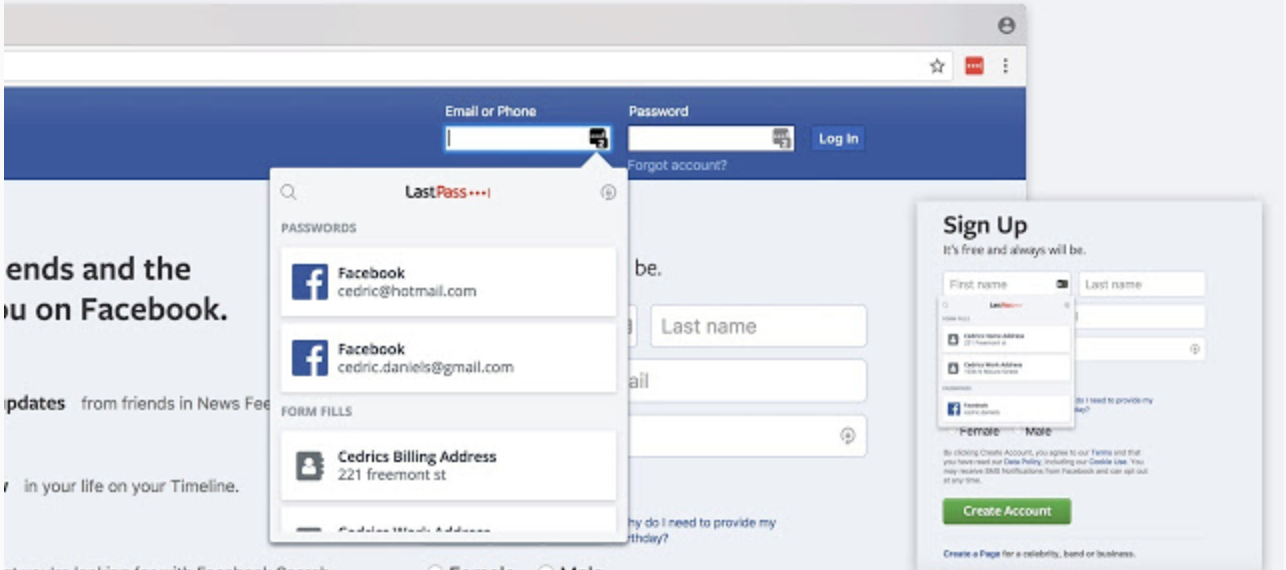
Awesome, it worked! But you may be wondering, “That’s great, but how do I make old passwords secure?” You use your password manager, of course! Your password manager doesn’t just help store passwords, it helps generate secure, complex ones too.
When logged into an account, go to where you would normally change your password. Now, instead of typing one yourself, click on the logo of your password manager’s browser extension in the top right of your browser and click “Generate New Password” (may say something slightly different depending on the app you chose). This will then give you options of how long you want to make your password and other variables. You’ll then be able to copy that password into the website to use as your new password.
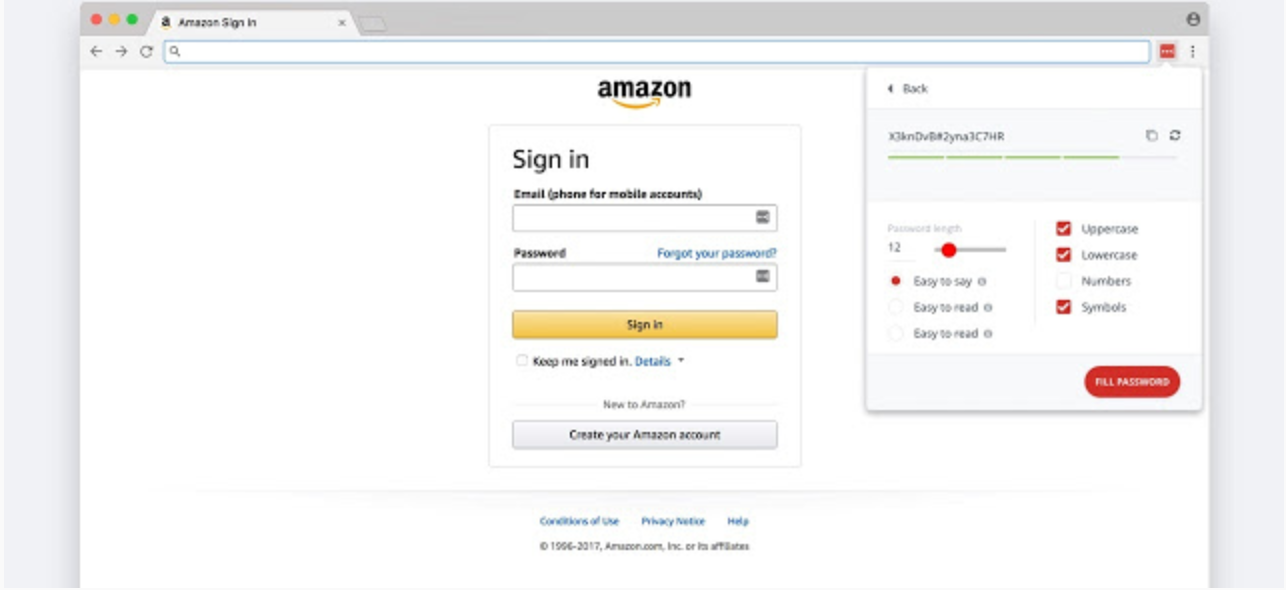
After you save the new password on the website, you’ll be prompted to save the new login credentials to your password manager. Voilà! You now have a new, more secure account.
While a password manager may seem complex and difficult to set up at first, they are super easy to use once you’re up and running. So the next time a company has a data breach, your data will be more secure, since those hackers wouldn’t be able to use the same login credentials to gain access to more of your accounts.



